To create a uniform process for handling our ban appeals, we have built you this guide.
Can they not give you the right steam ID? Type !steamid
Upon Ticket Receipt #
The First step, is receiving the ticket. To acknowledge this to the user,
You can type the following appeal command in the ticket, or engage the user directly.
REMEMBER TO BE PROFESSIONAL
When an appeal comes in you can use /banmenu to open an easy to use button panel! This includes many of our frequent ban appeal reasons alongside approve, deny, the U-BURP video and UnBURPable.
You also have the option to notify the player you’ve receieved their appeal by typing the following
!appeal @username
Please ask the user to watch the U-BURP Video, and then you may proceed. You can do this before or after kick reason.
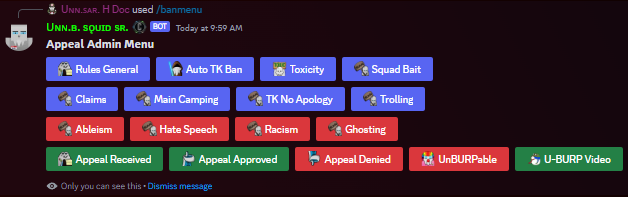
- If the user sucks at getting their steamID
!steamidis a good help message to give you assistance - If the user has not responded to the ticket in some time,
!ticketafkwill alert them that the ticket may be closed due to inactivity - If the user has been banned via Community Ban List (CBL) use
!cblto give them instructions on how to clear their name
Discussing Internally or with the Banned User #
Please gather all evidence on the user, and review.
- If this evidence is someone who will repeat offend, and their appeal shows no remorse. Keep the Ban
- If this evidence is someone who may repeat offend, and their appeal shows remorse, you can either Remove the Ban or Change the Duration.
- If this evidence is insufficient to prove a repeat offense, (I.E an accident), remove the ban.
- If you feel this ban is sufficient, and timing is appropriate – keep the ban.
Providing a Response #
- Type
!appealapprove @username Reasoning
Ex. !appealapprove @notbrandonnn tk was accidental - Type
!appealdeny @username Reasoning
Ex. !appealdeny @notbrandonn Slurs - Type
!appealtime @username <Discord Timestamp> Reasoning
Ex. !appealtime @notbrandonnn bad.- To get the timestamp you can use https://r.3v.fi/discord-timestamps/
This would display as:
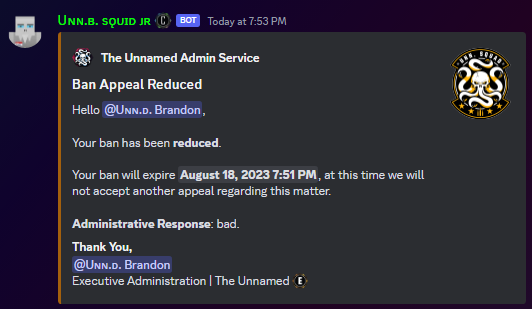
If you wish to ban them from the discord, you are welcome to.
- Type
/ban @username reasoning- Note you may not have access to this permission, call an executive
These are generalized auto responses. Most prompt the user to confirm they agree to our terms and conditions discussed #
!gcautotk“Reiterates the need to give other SL’s enough time to move their blueberries, no prompt to agree.”!racismappeal“Informs them racism bans cannot be appealed, no prompt to agree.”!ableism“Informs them of the locations they can find our rules, why we don’t allow ableist messages, prompts to agree.”!maincamping“Reiterates our main camping rules, prompts to agree.”!tknoa“Reiterates teamkilling rules, prompts to agree.”!inttk“Reiterates our rules around int/retaliatory teamkills, prompts to agree.”!hatespeech“Reiterates rules about hatespeech, informs them of the 14 day minimum ban period, prompts to agree.”!claims“Reiterates our name claim rules, prompts to agree.”!rules“Simple rule command that throws the rules and prompts to agree.”!sqbait“Reiterates our squad baiting rules, prompts to agree.”!mesh“Reiterates our exploitation and mesh abuse rules, prompts to agree.”!exploit“Reiterates our exploitation and mesh abuse rules, prompts to agree.”!trolling“Informs them of the locations they can find our rules, why we don’t allow trolling, prompts to agree.”!ghosting“Informs them of the locations they can find our rules, why we don’t allow ghosting, prompts to agree.”!toxicity“Informs them of the locations they can find our rules, why we don’t allow toxicity, prompts to agree.”
Fixing Name bans #
If a user comes in to appeal a ban but does NOT have a ban on their Battlemetrics account follow these steps
- Go to the bans section of Battlemetrics
- Search the users in game name in the search bar
- The original user’s name may have changed since the ban, you’re looking for identifiers here
- When you find the OG ban it will likely look like this:
meaning even though the users name is “Shuryo Ookami”, other names such as “Wolf” were also checked, and any other users that attempted to join the server with these names were met with the message that they were permanently banned for TKing.
- If you do not have perms to edit the ban, find someone who can. Only Steam ID needs to be checked. Save ban.
- Apologize to the user as they did nothing wrong and explain the mistake. Wish them a great day and let them know its been handled.
Adding CBL Exemption #
This is for people who have been banned by other servers and got put on CBL but we are giving them a chance to play on our server
- Search the bans page for the users Steam64 ID
Find the UNKNOWN Community Banlist - Open it and scroll to the bottom
- Hit Save Exemptions
VAC ban exemptions #
To do a vac ban/game ban exemption visit this link: https://www.battlemetrics.com/rcon/triggers/exemptions/8bd77cca-9f5d-4f99-88e3-6a9589114b8e
- Drop down -> steamid
- Add identifier under
- Go to their profile, apply “vac ban exemption flag”
Unbanning Player via Bot #
Follow the guide in Ban Appeals section on Wiki.
- Find the ban in #ban-logs or #auto-bans
- Press the Unban Button , Close the Ban appeal ticket
- Before Deleting the ticket type /appeal <Steam64ID> to add the ticket transcript to their ban.



